Trade ID
The majority of trade actions occur by selecting a specific party ID. From here, view and edit trade information, view trade documents, payment information, signature statuses, and much more.
Trade ID
Dashboard > Trades > Trade ID hyperlink
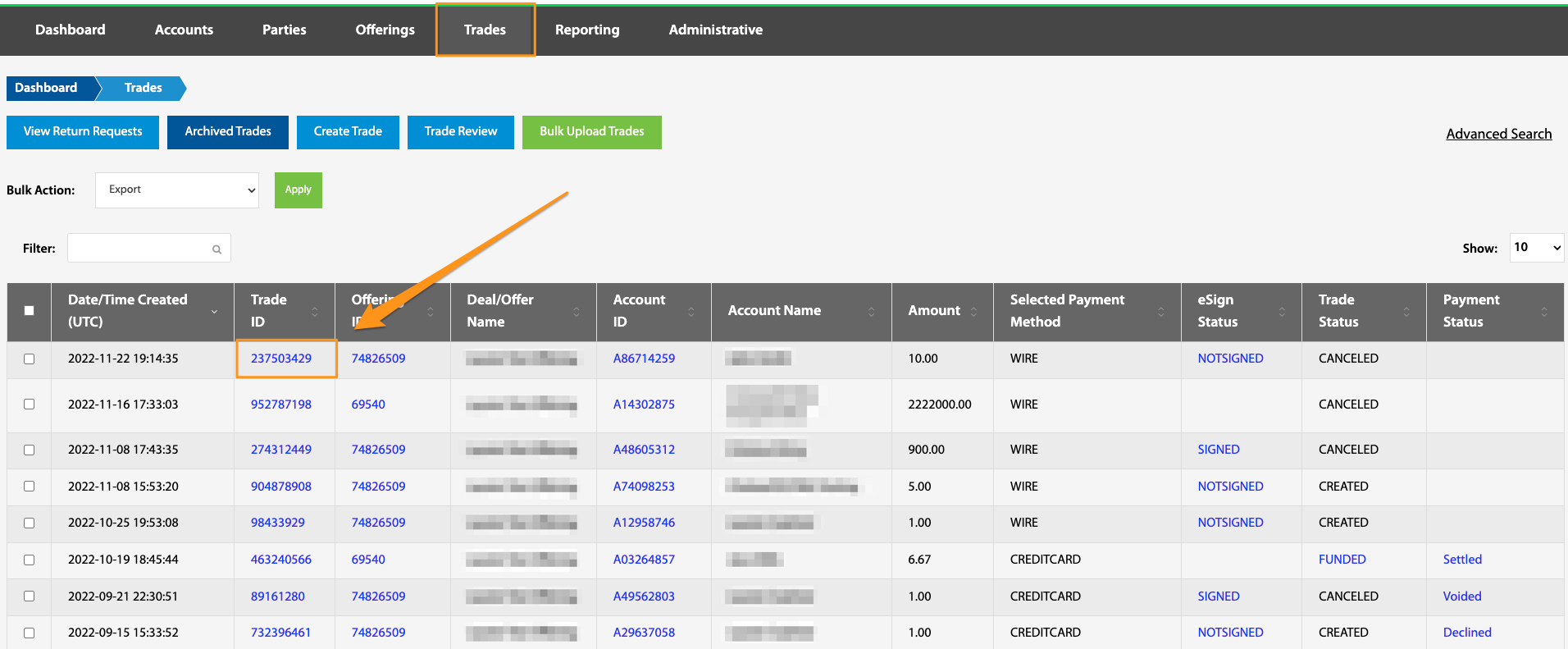
Navigating through the Trade ID hyperlink navigates to the Trade Overview page. Many features can be accessed here.
Trade Details
Dashboard > Trades > Trade ID hyperlink > Trade Details tab
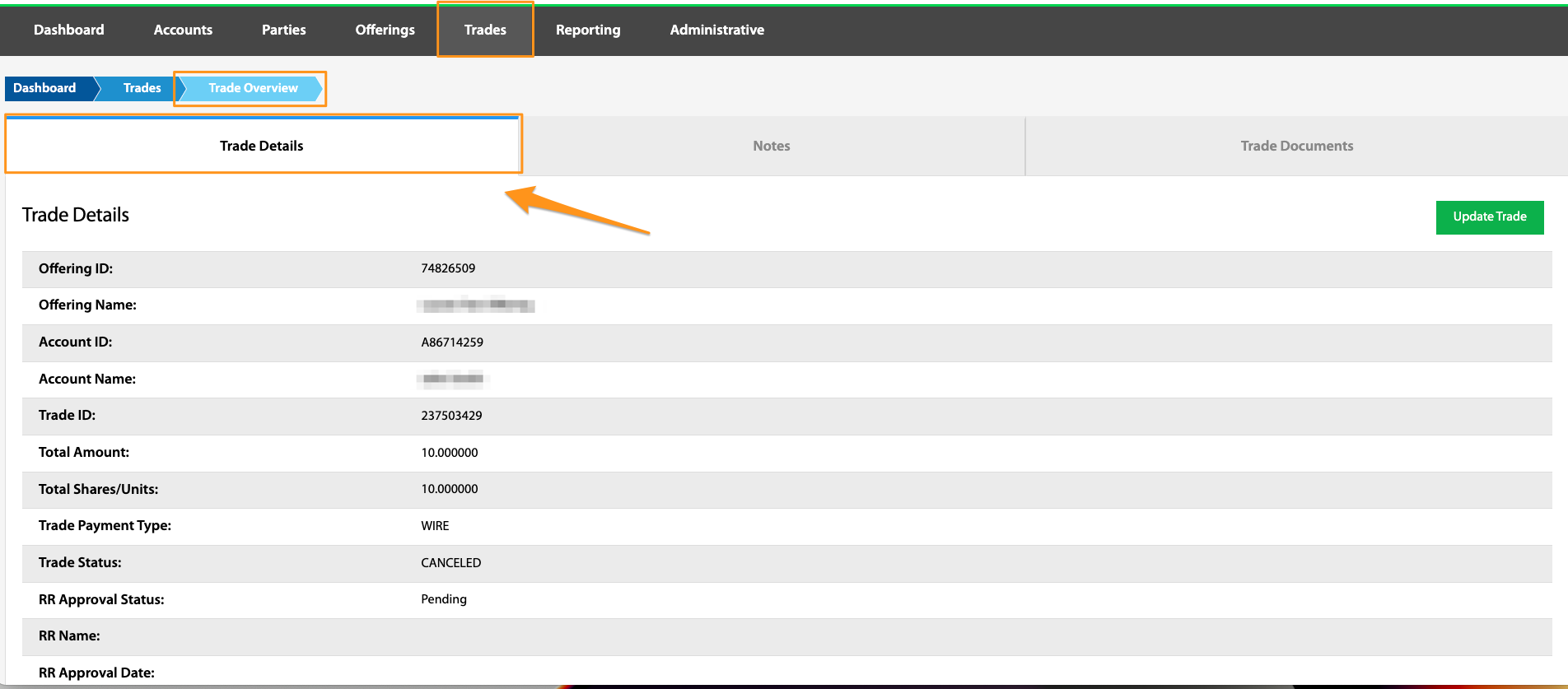
Basic information regarding the selected trade can be found in the overview table. This includes information related to the account the trade is being funded from and trade information such as amount, payment type, and total shares or units.
CC Fund Move / External Fund Move
Dashboard > Trades > Trade ID hyperlink > Trade Details tab > CC / External Fund Move
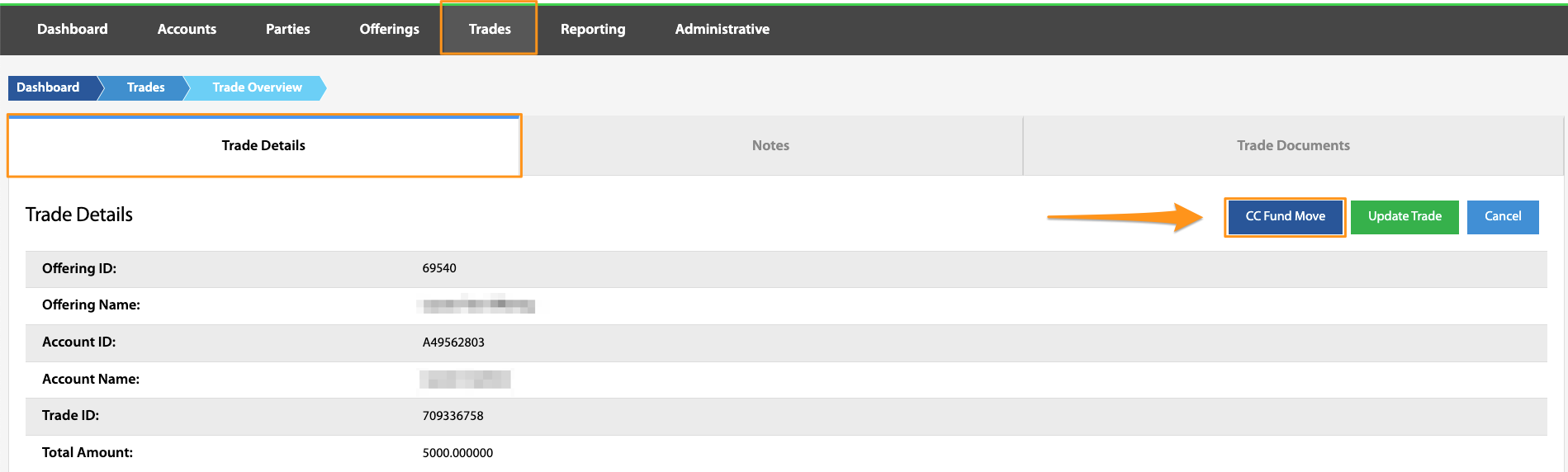
In the case of a failed payment or an investor desiring to change their payment method, a payment type can be updated manually through the Account View in the TransactAPI admin portal. More information on updating payment type can be found HERE.
After the payment type is updated, a new fund movement can be initiated - CC Fund Move (credit card transactions) or External Fund Move (ACH transactions), depending on which payment type is on file. After selecting the button, an amount, no more than 7% over the trade amount, can be entered as well as any desired note.
More information on updating payment types and general payment information can be found HERE
Update Trade
Dashboard > Trades > Trade ID hyperlink > Trade Details tab > Update Trade
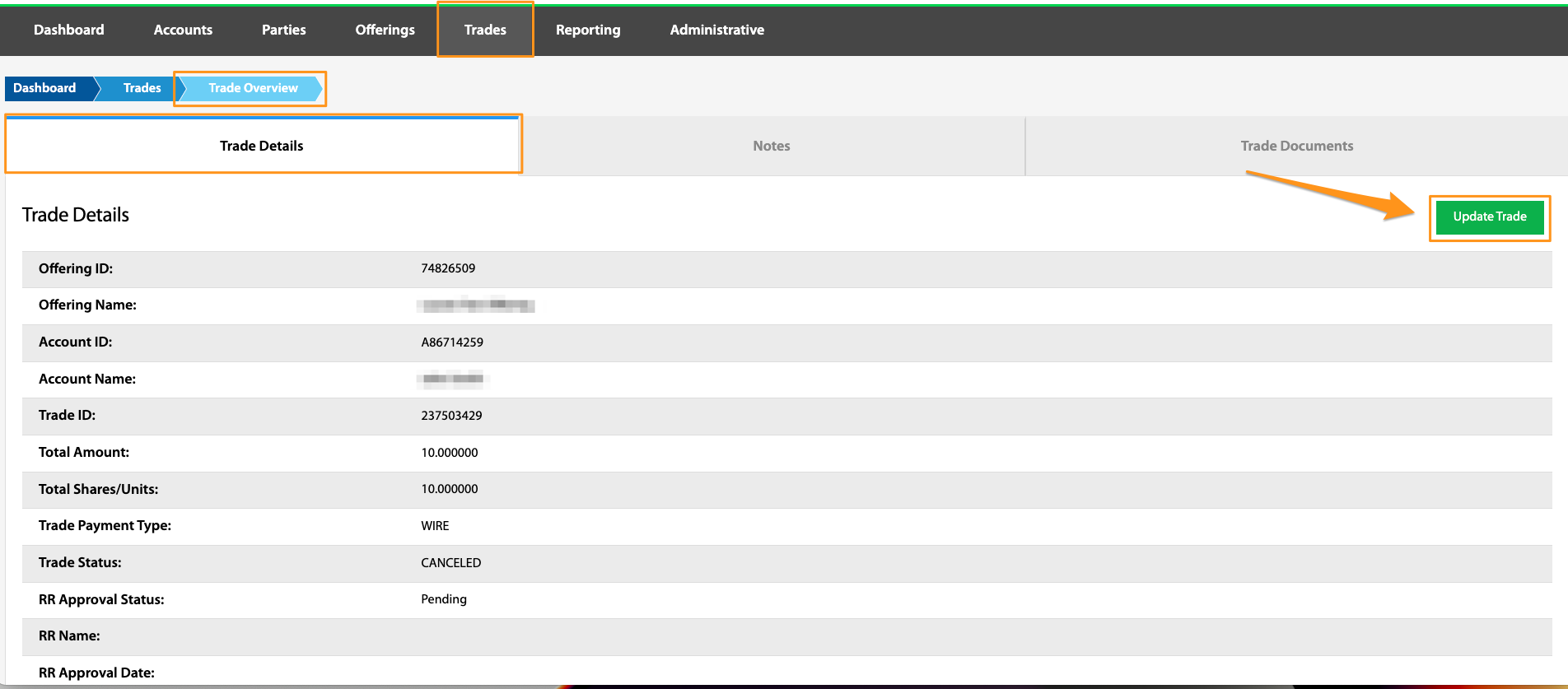
Selecting the Update Trade button allows for many details of the trade to be edited. The following fields can all be manually updated through this page:
Total Shares Purchased / Total Amount Dependent on how the offering is built, the total shares or total dollar amount of the trade can be altered. The opposite field will automatically adjust to match the edit.
Trade Status Trades are considered settled once all funds have been successfully sent to the issuer. Updating the Trade Status is a mandatory step that is always a manual process. This can be done via API or through the TransactAPI Admin Dashboard.
Trade Payment Type There are several situations where it may be necessary to adjust the payment type for a specific trade. Situations where this operation may be necessary include times when a payment is declined and the investor wants to pay via different method, or times when a new payment type needs to be selected to match a high payment amount. Payment type can be updated at any time.
RR Approval Status / Name / Date These fields are available for use by broker dealers who wish to utilize these fields as a record of reviewing transactions
Principal Approval Status / Name / Date These fields are available for use by broker dealers who wish to utilize these fields as a record of reviewing transactions
Additional Information Fields These fields are available for use for notes or record keeping purposes.
Close ID This is an open field to enter the Close ID, which is a reference number that ties the trade to the escrow closing ID.
Cancel
Dashboard > Trades > Trade ID hyperlink > Trade Details tab > Cancel
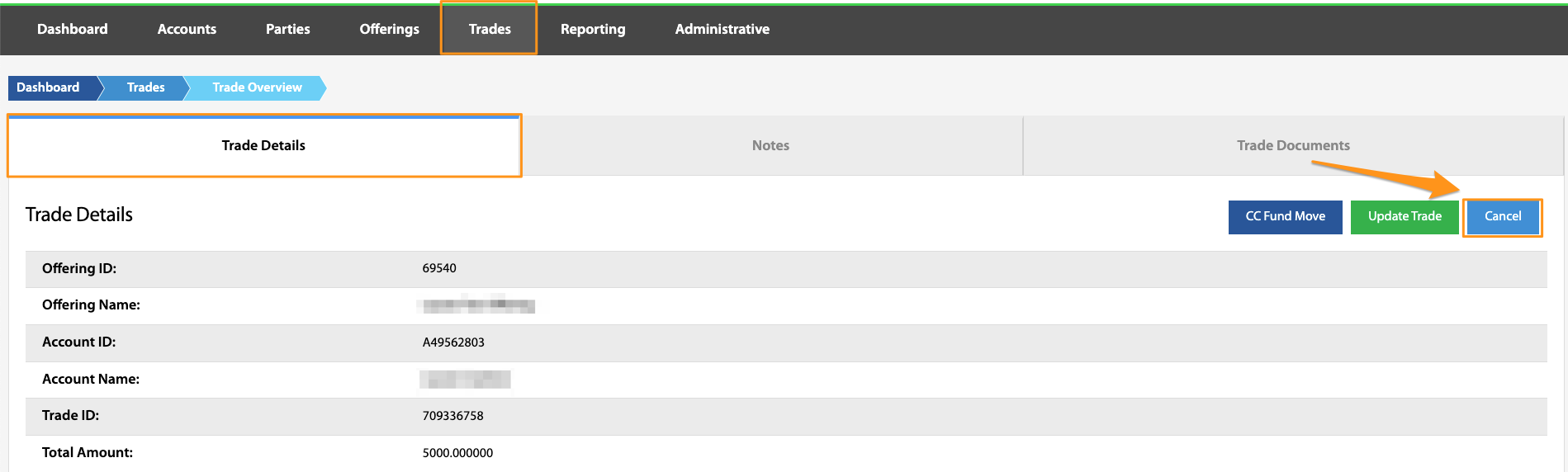
If a trade is in a Created or Funded status, it is possible to cancel the trade and return investor funds. After navigating to the Trade Details page for the desired Trade ID, select Cancel and enter a reason for return, if desired. The trade status will update to either Canceled or Unwind Pending and initiate a return of funds to the investor.
More information on trade statuses can be found HERE
Notes
Dashboard > Trades > Trade ID hyperlink > Notes tab
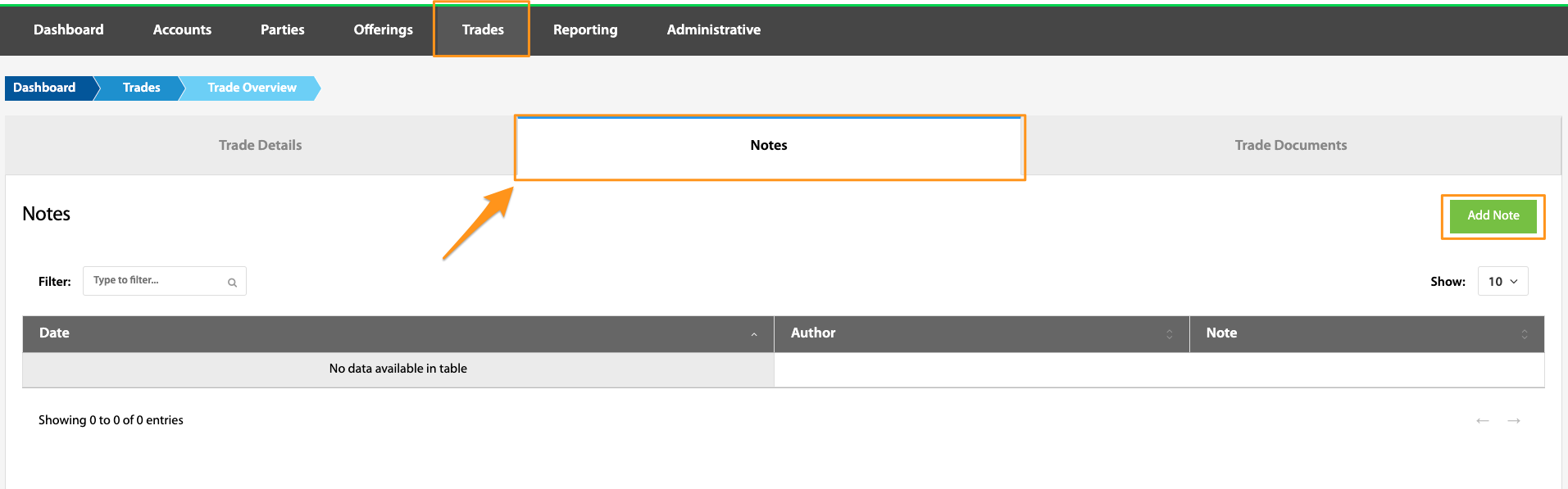
This tab currently holds no active functionality, but can be used as storage for notes at will.
Trade Documents
Dashboard > Trades > Trade ID hyperlink > Trade Documents tab
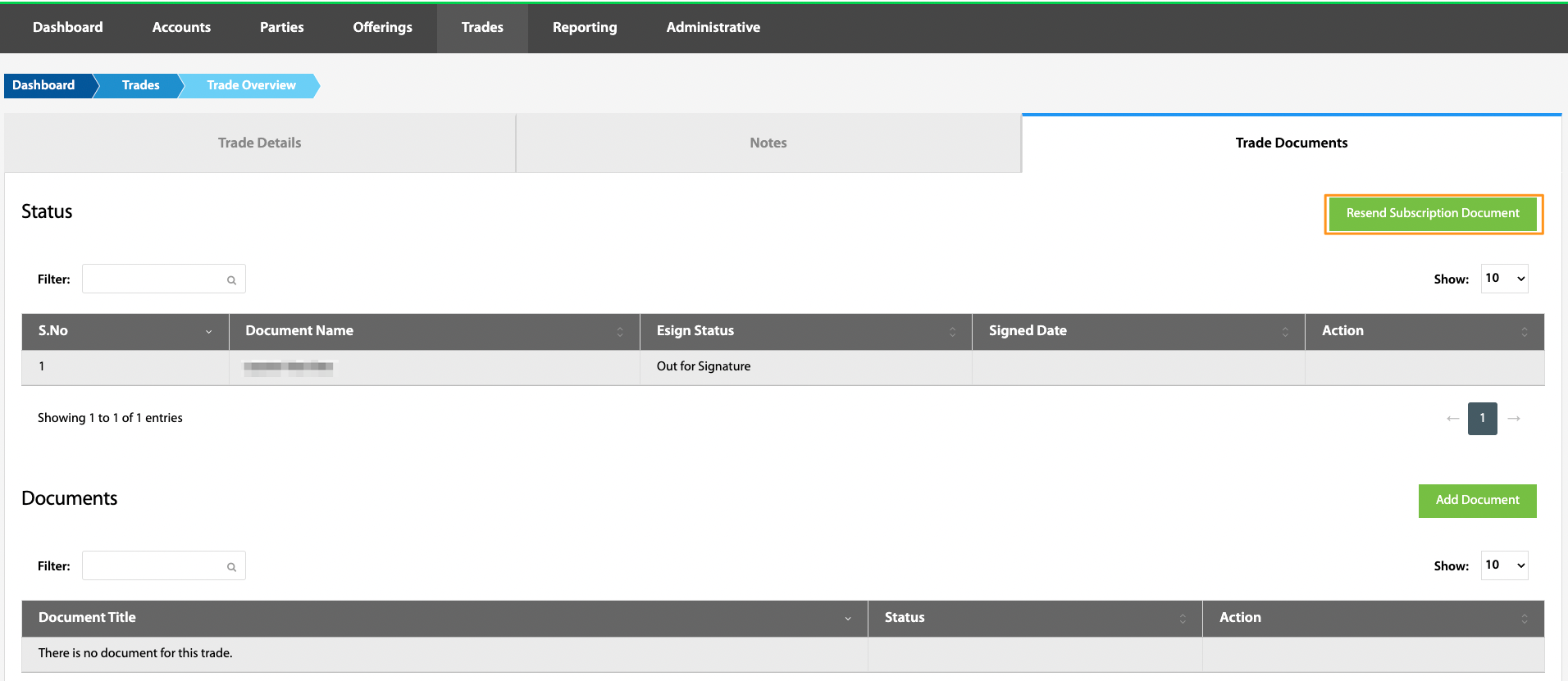
Trade documents, whether sent via DocuSign integration or other 3rd party e-sign service are housed under the Trade Documents tab.
The first section of this tab houses any subscription documents sent via DocuSign integration. There are several situations where it may be necessary to resend subscription documents to investors, including if an investor lost their documents or if a trade occurs before document templates were uploaded via DocuSign. Documents can re-sent from this tab utilizing the Resend Subscription Document button. This will always send the most current version of the documents.
The Documents section at the bottom of the page holds no active functionality at this time, but can be used for document storage at will. If our DocuSign integration is not being utilized, subscription documents for each trade can be manually added here.
Updated 4 months ago
