Offerings Directory
Quick links to offerings and DirectInvest from this directory of the TransactAPI Dashboard
Offerings Directory
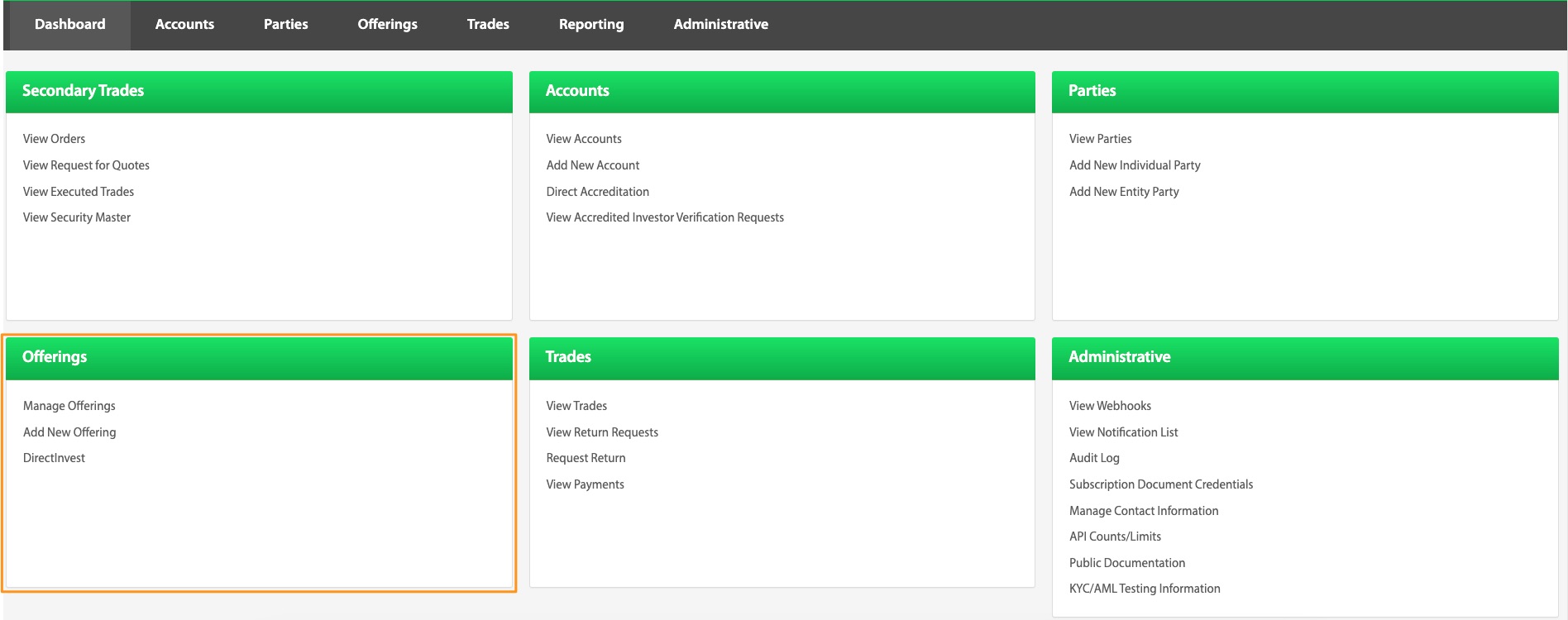
Manage Offerings
Dashboard > Manage Offerings
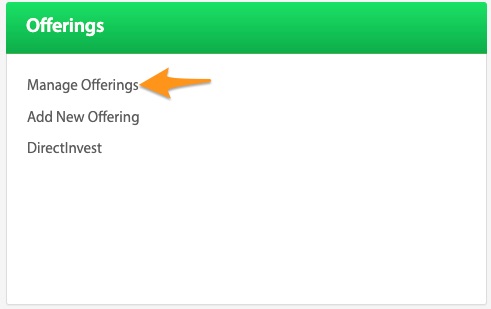
This quick link to the Offering overview page can be found on the Dashboard page. More information on the Manage Offering page can be found HERE
Add New Offering
Dashboard > Add New Offering
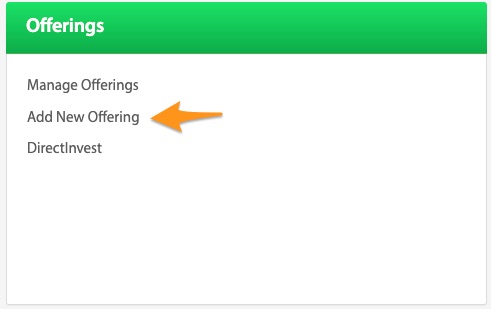
This quick link to the Add New Offering page can be found on the Dashboard page. More information on the Add New Offering page can be found in the Offerings View page HERE
Direct Invest
Dashboard > DirectInvest
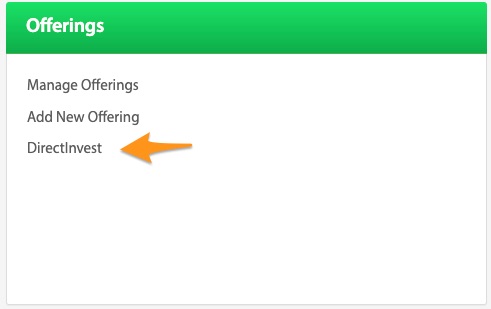
When building a full investment platform is not desired, the Direct Invest Button (or DIB), is a quick way to facilitate fundraising. The DIB can be plugged directly into the desired content website. Navigating through the DirectInvest button from the dashboard, the admin user is able to create and view DirectInvest buttons and complete many functions.
Create New DirectInvest Button
Dashboard > DirectInvest > Create New DirectInvest Button
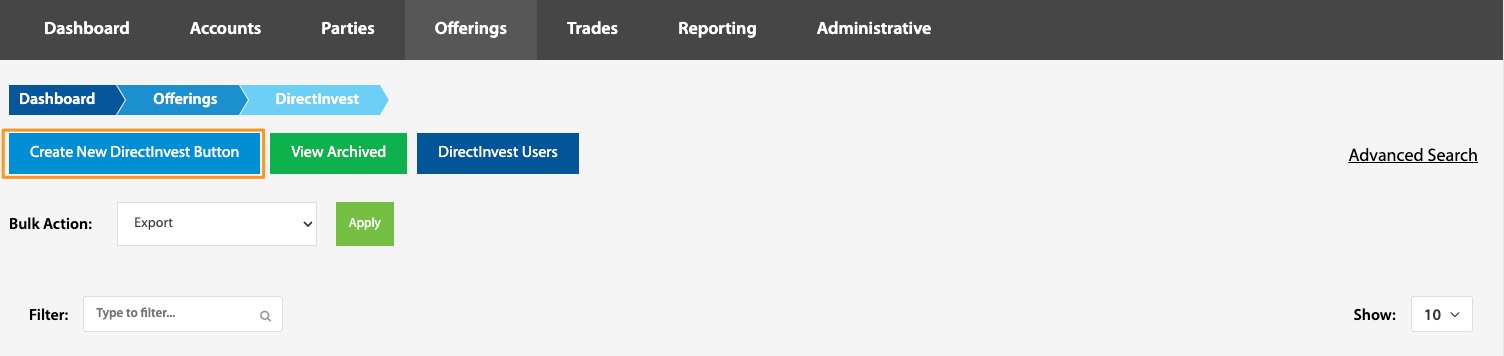
While a client’s first DirectInvest button is required to be created by NC, subsequent buttons can be created by the client.
To make a new DirectInvest button, first make sure the desired offering exists and copy down the Offering ID number for future reference. To learn more about creating an offering through the TransactAPI admin dashboard, go HERE_ Navigate to the Create a New Direct Invest Button and enter the desired Offering ID number. Click the Sync Offering button.
Once the offering has synced, there are many different permissions and design options that can be chosen to customize your DIB. Click HERE to find the DirectInvest Button guide.
View Archived
Dashboard > DirectInvest > View Archived
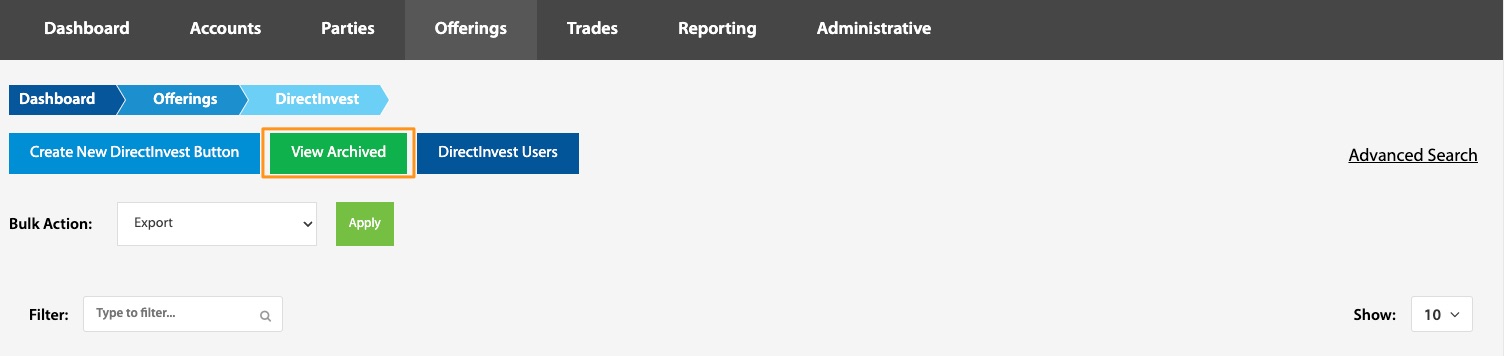
After an offering through a DirectInvest button has closed, archiving it can take it out of the main view to clear and organize your space in TransactAPI. Archived DirectInvest offerings can be viewed by selecting this button. Once selected, there is an option to restore a DirectInvest offering.
DirectInvest Users
Dashboard > DirectInvest > DirectInvest Users
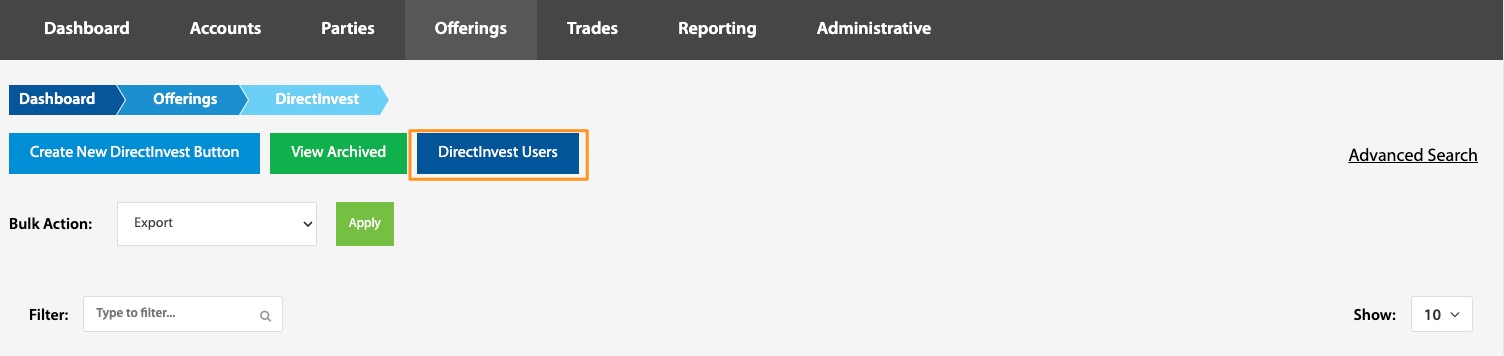
To view all users of the client's DirectInvest button(s), select DirectInvest Users. The DIB Users landing page is an informative overview with many features and functions that are outlined below.
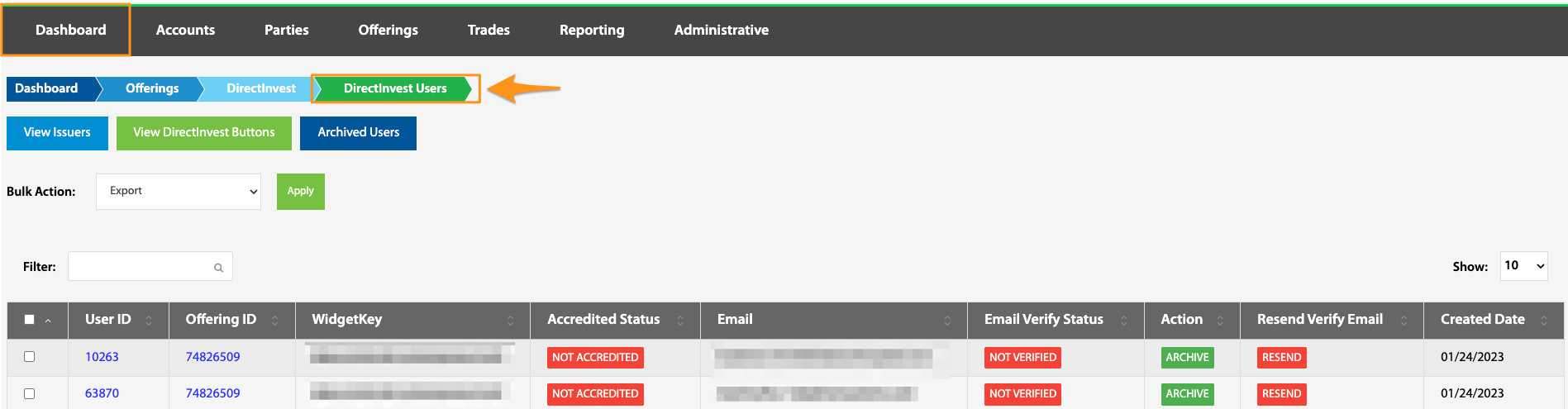
View Issuers
Dashboard > DirectInvest > DirectInvest Users > View Issuers
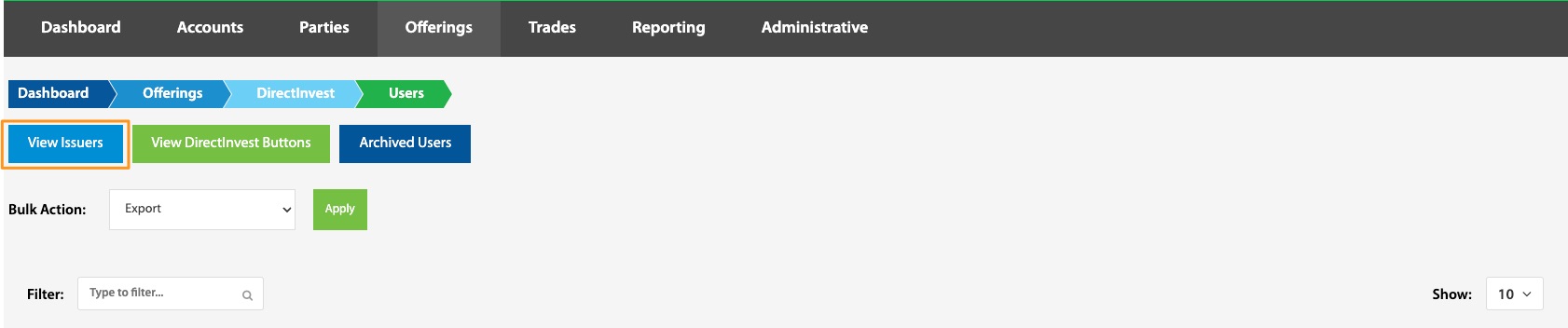
Navigating through DirectInvest from the Dashboard, then through the DirectInvest Users button and finally selecting the View Issuers button, a list of all of your issuers using a DirectInvest button will show. From the View Issuers page, it is also possible to create a new issuer and archive issuers for a cleaner view.
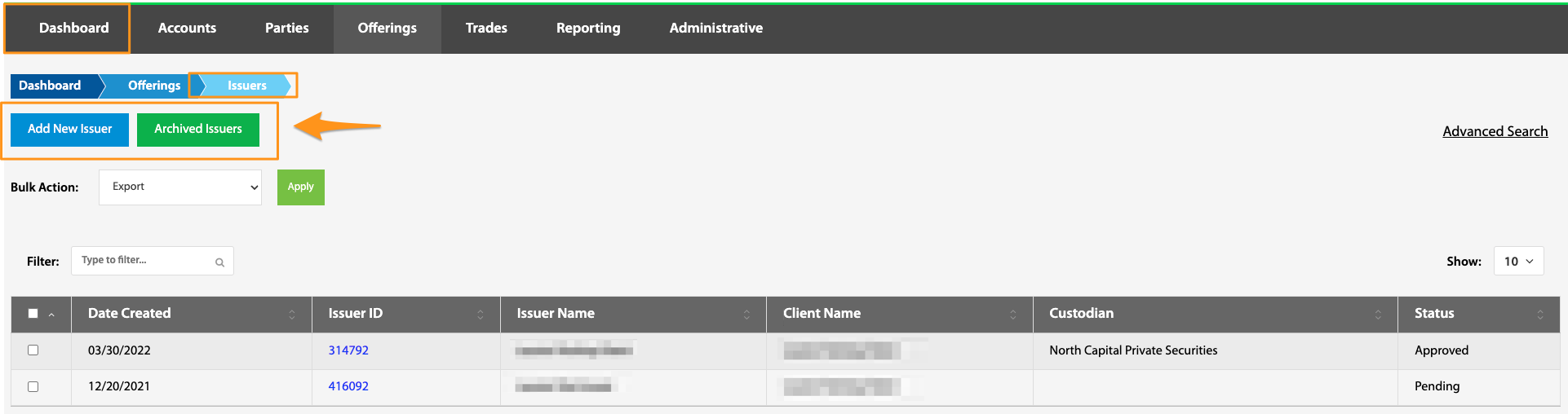
Archived Users
Dashboard > DirectInvest > DirectInvest Users > Archived Users
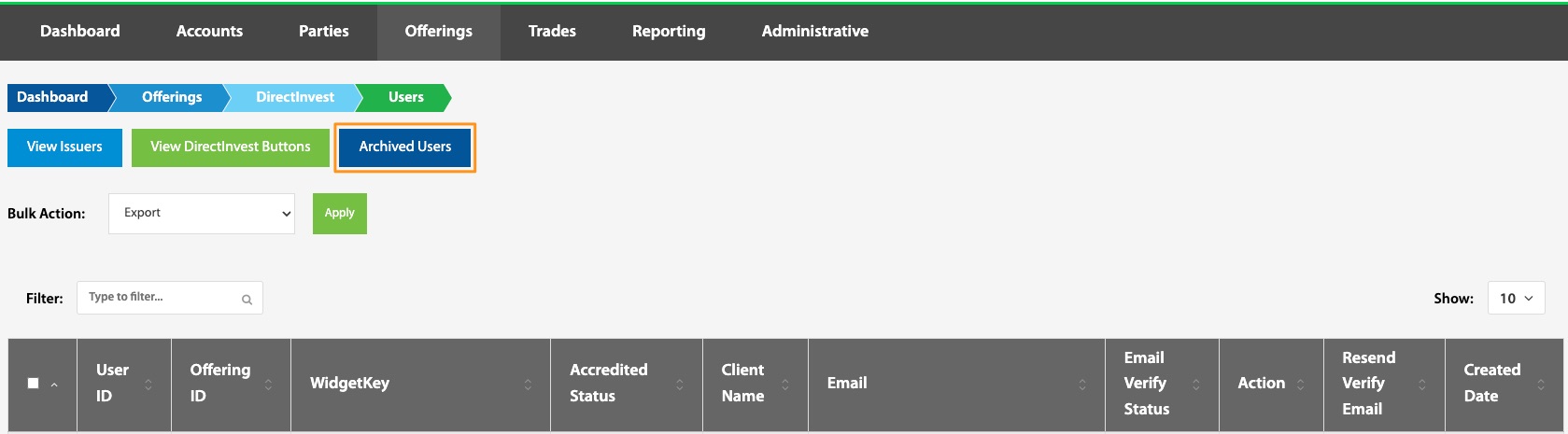
This Archived Users page displays all DIB users that have been archived. DIB users can be both archived and restored using the Bulk Action button.
User ID
Dashboard > DirectInvest > DirectInvest Users > User ID hyperlink
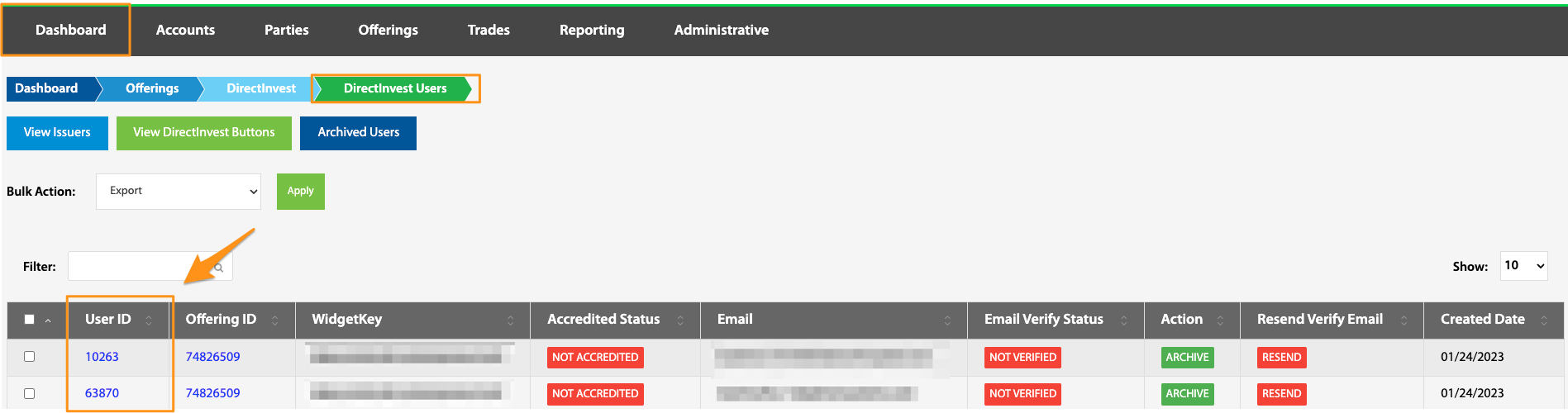
The DirectInvest User ID gives an overview of each DIB User including the Developer Key, Client ID, User name and email address.
Offering ID
Dashboard > DirectInvest > DirectInvest Users > ID hyperlink
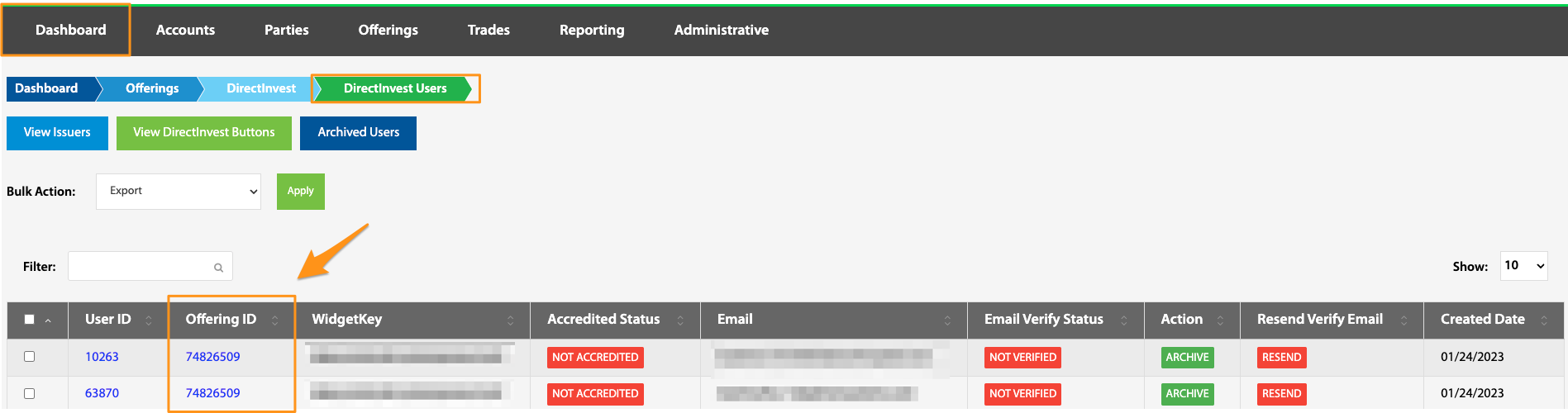
Selecting the Offering ID leads to the Offering Overview page. For more information on this page, click HERE
Accredited Status
Dashboard > DirectInvest > DirectInvest Users > Accredited Status toggle
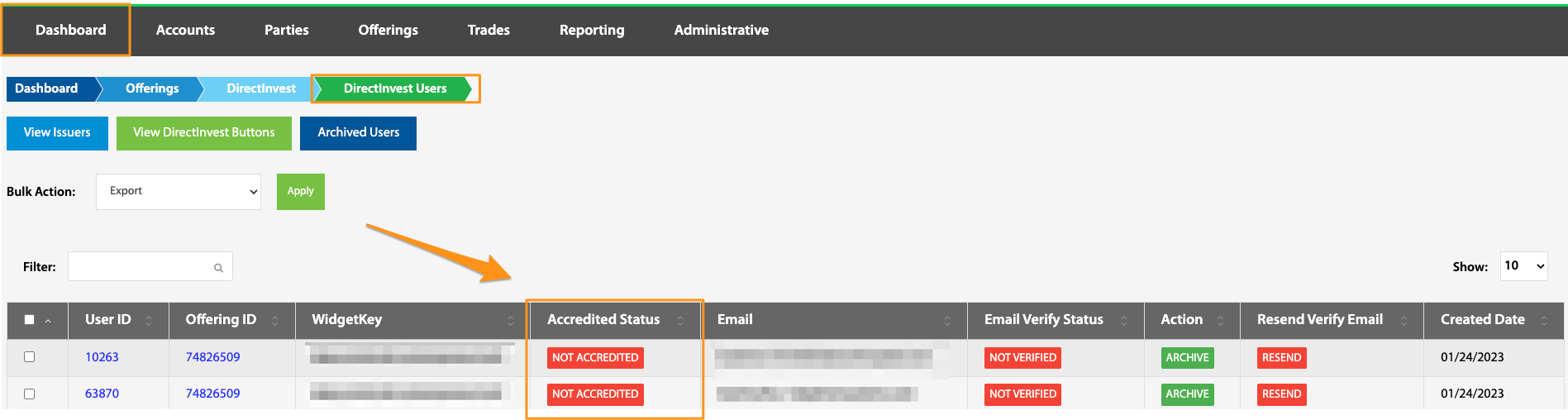
From the DirectInvest Users page and using the Filter feature, specific DIB user information can be located. One of these pieces of information is the Accreditation Status. When needed, the Accreditation Status can be manually toggled between Accredited and Not Accredited.
Email Verification Status
Dashboard > DirectInvest > DirectInvest Users > Email Verify Status toggle
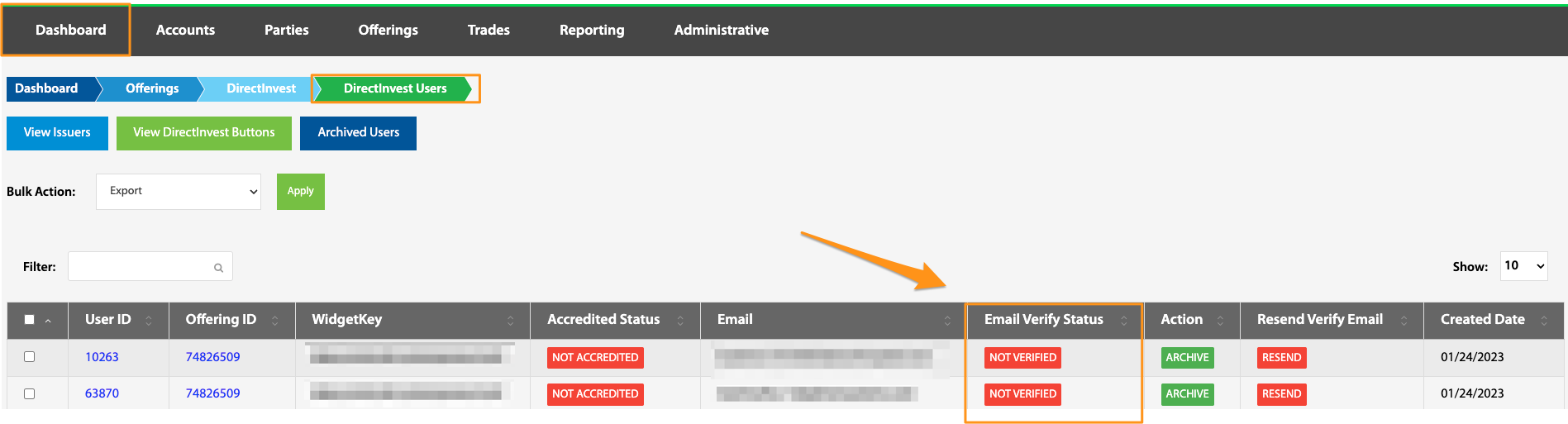
A new DIB user needs to validate their email address before logging into the system. In cases where the user is unable to retrieve their original verification code email, it is possible to restart this process and resend the verification code email. To do this toggle from Verified to Not Verified. Once the email status is Not Verified, the admin is then able to resend the verification email.
In special situations, this function can work in reverse. To manually verify an email that's status is Not Verified, it is possible to toggle to Verified, which will skip the verification code process for the user. Note: if the user does not receive a verification email, please verify the accuracy of the email address before manually verifying. If the email address is entered incorrectly, the user will not receive their investment confirmation email.
Action
Dashboard > DirectInvest > DirectInvest Users > Archive
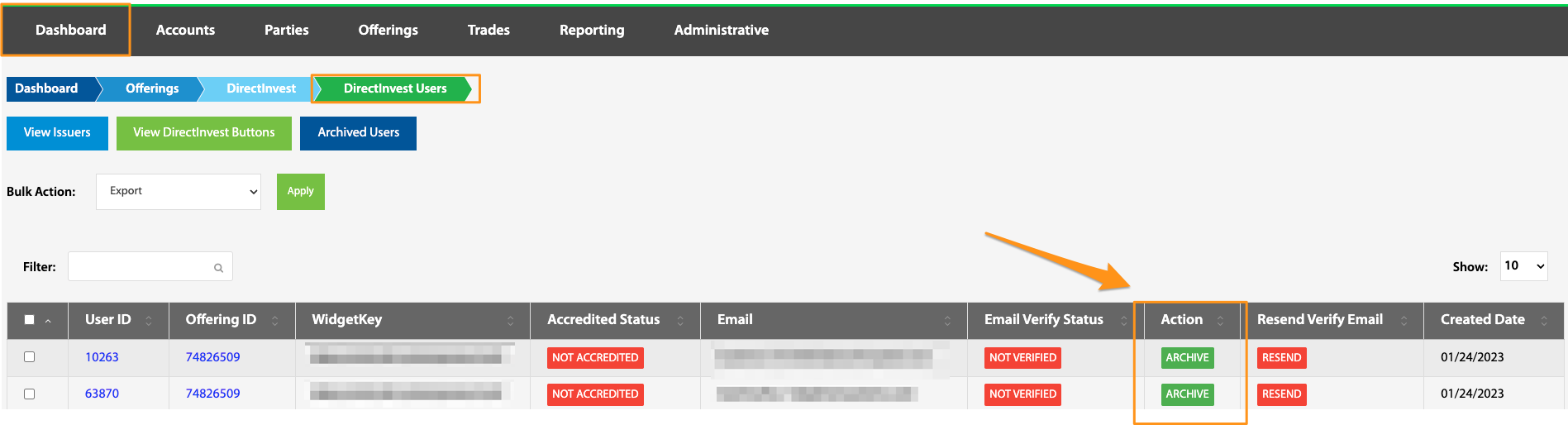
Due to regulatory requirements, DIB users can not be deleted from the TransactAPI system, but can be archived for a cleaner view. Archiving users can be done in bulk through the Bulk Action dropdown, or individually by selecting the desired user and selecting Archive. To restore archived users, navigate to the Archived Users, select the desired users to restore and select Restore.
Resend Verify Email
Dashboard > DirectInvest > DirectInvest Users > Resend Verify Email toggle
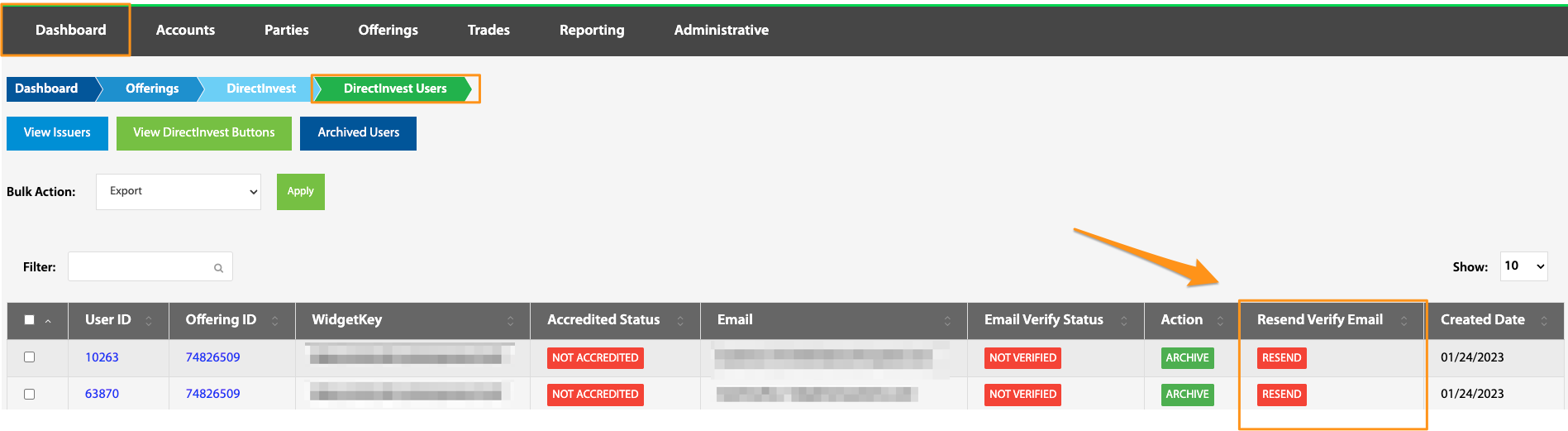
If a user needs their email verification code resent, this can be done by selecting this Resend button. This toggle is linked to the Email Verify Status and will only be toggled to Resend if Email Verify Status = Not Verified
Updated 4 months ago
