Bulk Action
Export, update or archive trade information in bulk.
Bulk Action
Dashboard > Trades > Bulk Action selection
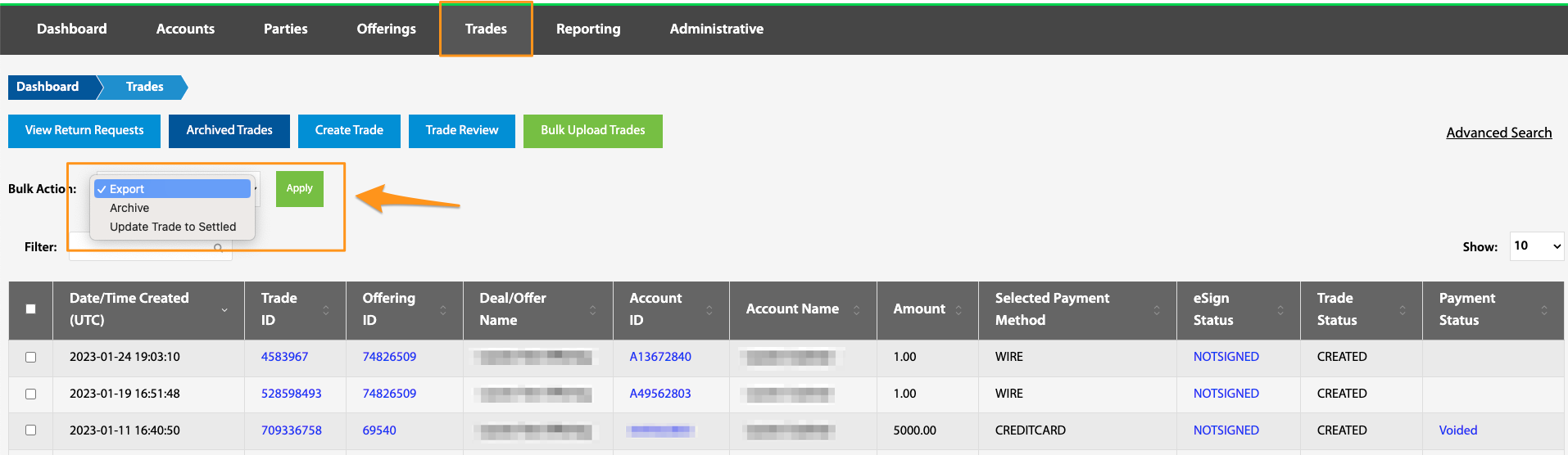
There are several actions that can be performed on individual trades or in bulk. From the Bulk Action dropdown, it is possible to Archive, Export, and/or Update Trade to Settled. These actions are described in more detail below. To perform a bulk action, select the appropriate action from the bulk drop down menu, select the desired trades to perform the action on, and then select Apply.
Bulk Archive
Due to regulatory requirements, trade information is not permitted to be permanently deleted. Instead, archiving will move trades that are no longer relevant into the Archived Trades page button within the Trades view. Trade information archived in error can be restored through the Archived Trades page.
Bulk Export
Selecting this action exports all data associated with the selected trades. To do this, select desired trades, select Export from the dropdown menu, then select Apply. By following the forthcoming prompts, the newly created data file can be downloaded as an Excel file. Exports from this page are all trade related. To find a wider array of exporting options, see HERE for more information on the Reporting view.
Bulk Update Trade to Settled
Trades are considered settled once all funds have been successfully sent to the issuer. Updating the Trade Status is a mandatory step that is always a manual process. This can be done via API or through the TransactAPI Admin Dashboard. This action can be performed in bulk by selecting the desired trades, selecting Update Trade to Settled dropdown menu option, and finally selecting Apply.
Updated 4 months ago
